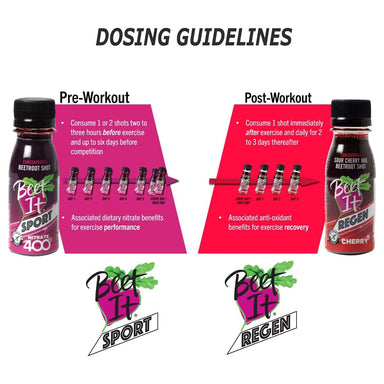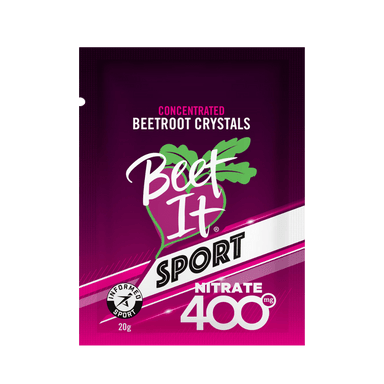Beet IT Sport is a range of award-winning natural nitrate products made from concentrated beetroot juice and used by the world’s sporting elite for athletic performance.
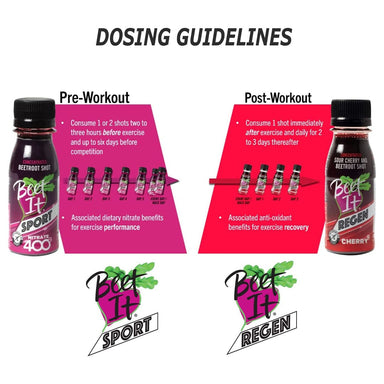
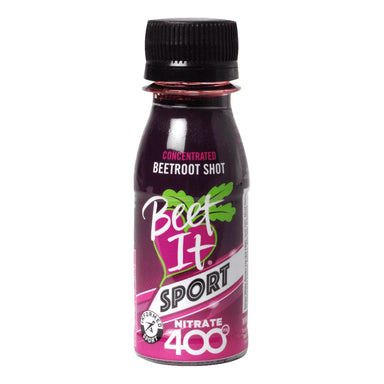
Now Shipping to France via FedEx
Now Shipping to Belgium via FedEx
Subscribe to ![]() for FREE priority shipping | Learn more
for FREE priority shipping | Learn more





Popular Brands
Popular Products
Popular Fuel Brands
Popular Fuel Products
Popular Hydration Brands
Popular Hydration Products

Sponsored
SLT+

Sponsored
Core 500

Sponsored
Ultra Electrolytes

Sponsored
Electrolite Tablets

Sponsored
Hydrate Smart Electrolyte Drink

Sponsored
Skratch Labs Sport Hydration Drink Mix

Sponsored
TORQ Hydration Drink

Sponsored
Electrolyte & Carbohydrate Drink Mix

Sponsored
GO Electrolyte Powder

Sponsored
OTE Hydro Tabs
Popular Recovery Brands
Popular Recovery Products
Popular Health Brands
Popular Health Products
Popular Gear Brands
Popular Gear Products
Popular Winter Warehouse Brands
Popular Winter Warehouse Products

Visit the Beet IT store
Beet IT Sport Nitrate 3000 is a highly concentrated beetroot juice formula designed to enhance athletic performance through the natural power of dietary nitrate. Each 250ml bottle delivers 7.5 daily servings, with each 35ml dose containing over 400mg of nitrate, the optimal amount shown to support nitric oxide production in the body.
Visit the Beet IT store
How to use?
Take one 35ml serving daily, diluted in water or added to food.
👉 Calculate how much you need here
When to use?
Consume 1–12 hours before training or racing.
Why do I need this?
It supports better endurance, oxygen efficiency, and muscle function naturally.
Who uses this?
Endurance athletes, gym-goers, and performance-driven individuals worldwide.

Description
Trusted by elite athletes around the globe, Beet IT Sport Nitrate 3000 makes it easier than ever to include performance-enhancing nitrate in your daily routine, without needing to consume large volumes of beetroot juice.
Nitrate, naturally occurring in beetroot juice, has been widely researched for its ability to aid cardiovascular efficiency and muscle function during exercise. Beet IT Sport Nitrate 3000 helps reduce the oxygen cost of exercise, meaning your muscles require less oxygen to perform at the same intensity. This can lead to better endurance, reduced fatigue, and more efficient recovery. It’s a smart solution for endurance athletes, gym-goers, or anyone preparing for a big event or heavy training block.
What sets Nitrate 3000 apart is its convenience and purity. There's no added sugar or unnecessary ingredients, just 100% concentrated beetroot juice, making it suitable for a wide range of dietary needs. Whether you dilute it in water or mix it into your smoothie, oats, or yogurt, you can easily fit it into your routine. It's also gluten-free and dairy-free, making it accessible for most users.
Ideal for both regular use and peak training periods, Nitrate 3000 is recommended once daily for general performance support, with up to two servings a day during heavy training or race preparation. With its research-backed benefits and high bioavailability, it’s a reliable option to help unlock your performance potential naturally.
How does it work
Beet IT Sport Nitrate 3000 works by delivering a concentrated dose of dietary nitrate from beetroot juice. Once consumed, nitrate is absorbed and converted into nitrite by bacteria in the mouth. The nitrite then circulates in the bloodstream and is further converted into nitric oxide, a compound that widens blood vessels (vasodilation), enhances blood flow, and increases oxygen delivery to working muscles. This process improves muscular efficiency, reduces fatigue, and enhances endurance and recovery.
Nitric oxide also supports stronger muscle contractions and improved overall cardiovascular function, especially beneficial during sustained or high-intensity activity. With consistent use, athletes can expect better energy efficiency, reduced perceived effort, and improved race-day performance, all from a natural source.
Nutrition
250ml Bottle / Nitrate 3000
Serving Size: 35ml
Net Weight: Liquid error (sections/xmiles-product line 666): Invalid number
Serving Per Container: 7x 35ml
| Amount Per Serving | |
|---|---|
| Calories | 91kcal |
| Fat | 0g |
| - of which saturates | 0g |
| Carbohydrate | 18.9g |
| - of which sugars | 17.5g |
| Fibre | 0g |
| Protein | 4.0g |
| Salt | 0.48g |
| Nitrates | 400mg |
Ingredients
Directions of use
Dilute one 35ml serving in 150ml of water or mix with a smoothie, yoghurt, or oats and consume 1–12 hours before exercise.
Beet IT Sport is a range of award-winning natural nitrate products made from concentrated beetroot juice and used by the world’s sporting elite for athletic performance.