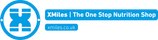COROS Firmware Update: AUGUST 2022
Key Features
- Jump rope mode
- Time to Sunrise/Sunset data field
- Insta360 GO 2 remote control support
- Smart Trainer Connection Optimization
- British OSG support
Jump Rope Mode

- Start Jump Rope mode on the watch;
- Start activity;
- Keep track of jumps and compare with readings from COROS watch;
- If you see anything abnormal or missing from the activity summary, submit feedback in COROS App while your watch is connected to the phone.
New Data Metrics

- Speed = current jumps/min
- Avg Speed = average jumps/min
- Max Speed = max jumps/min
- Stops = missed jumps or pauses
- Set Stops = number of stops within a set
- Continuous Jumps = current number of jumps without a miss/pause/stop
- Max Cont. Jumps
What to look for?
- Accuracy
- Manually count jumps and misses, and compare your recording with the watch.
- Stability
- Look for accidental crashes
- Data
- Missing certain types of data during the activity;
- Wrong data when compared with other recording devices;
- Missing certain types of data in the activity summary;
Time to Sun Rise/Set data field
Now you can add Time to Sunrise/Sunset as a data field for outdoor sports. Knowing the time until Sunrise/Sunset will help you better manage your activity strategies.
Insta GO 2 Support

- Power up Insta GO 2;
- Enter Remote Pairing mode on Insta GO 2;
- Long press the Back button on VERTIX 2, choose Camera Control;
- Confirm on the watch and search for the camera;
- Add the camera;
- Scroll between Photo and Video mode;
- Press the digital dial to take photos or start/stop videos directly from the watch;
What to look for?
- Connection status
- Unable to find the Insta GO2;
- Wrong device id, name of the device;
- Drop connections during the recording;
- Control errors
- Unable to take photos or video, like not able to start/stop recording;
- Unable to switch modes;
When pairing with Insta GO 2, COROS watches will support 3 modes, Photo, Video, and Video Pro. Users can switch modes with the digital dial.
Smart Trainer Optimization
In this update, COROS watches will start supporting FTMS (Fitness Machine Service, which is an industrial standard Bluetooth protocol), most smart trainers support this protocol.
FTMS allows COROS watches to recognize the device as a smart trainer, and will be able to receive metrics like power, speed, cadence and distance as long as all these metrics are transmitted in standard protocols.
Currently, once the COROS watch is connected with a smart trainer, it will be able to connect with an independent power meter. Basically, users cannot acquire data from the smart trainer and power meter at the same time. Both speed and distance are virtual.

- Power up the smart trainer;
- Add smart trainer on COROS watch
- Go to System
- Accessories
- Add Bluetooth
- Wait until the smart trainer shows up in the list
- Add the smart trainer
- Go back to the Homepage
- Start an indoor cycling session
- During the ride, check out power, virtual speed, distance and cadence (if supported, some smart trainers do not support cadence data).
- If you see anything abnormal or missing from the activity summary, submit feedback in COROS App while your watch is connected to the phone.
What to look for?
- Connection status
- Unable to find the smart trainer;
- Able to find, but unable to add the smart trainer as an accessory;
- After adding the smart trainer, unable to connect the smart trainer before starting the activity;
- Dropping connection during the activity;
- Data
- Missing certain types of data during the activity;
- Wrong data when compared with other recording devices;
- Missing certain types of data in the activity summary;
British OSG support

Now users in Britain are able to check out British OSG coordinates.
- Enter Compass
- Press enter for more detail, check our British OSG coordinate
Go to System, Satellite Systems, Pos. Format, choose British Grid
Please Note:
British National Grid coordinates are only available if you are physically in the British isles. We are still working on the OSG format of referencing using prefixed letters i.e. (NT 02331 69748) which should be available in time for the launch, but currently, the format in the beta is BGR numerical coordinates (X/Y) only. If not included in this update the OSG format will be released in a smaller future update.